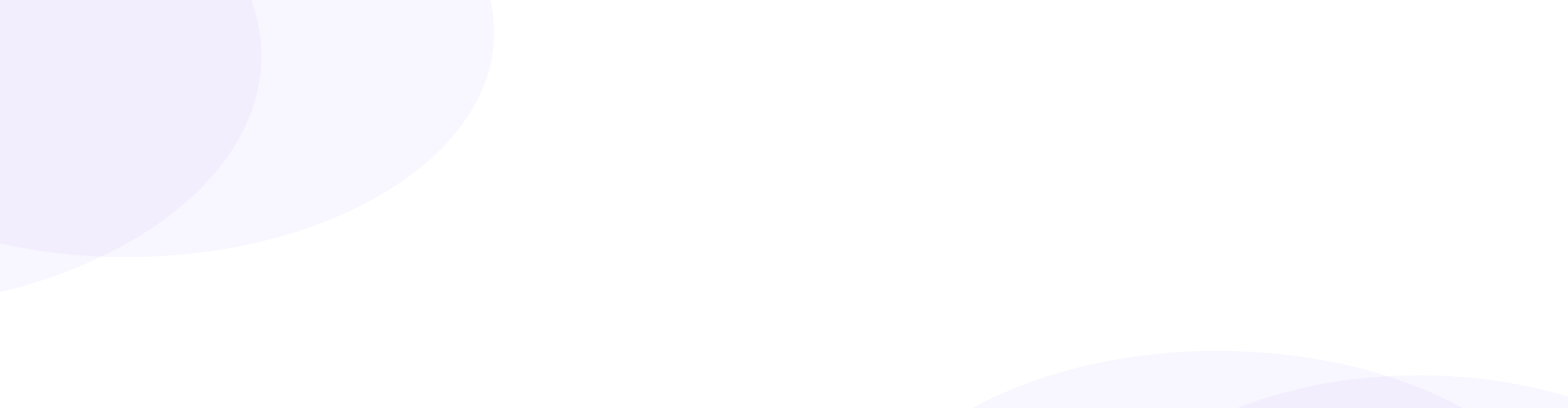Yes, it is possible to import data into MedicalMet from another practice management system, like Cliniko, CMagsys, Avixo, Dr Assist, Klinify, Plato, Kreloses, Avixo, and many more. The best way to do it depends on the data you want to import.
MedicalMet can mass transfer/import patient demographics, products, billable items, and any other contact lists you might have. You’ll need the data from your current system in a .csv file (spreadsheet format) or a SQL file (database format) (–our support team can definitely help you to make sure the files are MedicalMet-ready!
Information such as invoicing history, treatment notes, and historical or upcoming appointments can either be manually re-created (we recommend this for forthcoming appointments and outstanding balances/account credits), or you can use our file attachments section for each patient to hold the data (we recommend this for treatment notes).
All imports require a SQL (Structured Query Language, hold code that outlines the structure and contents of a database) or CSV spreadsheet file (short for Comma Separated Values; this is a fairly common format of spreadsheet!).
For SQL type of file, please export this file from the current system, or request your software provider to do so (if not available from UI).
For CSV type of file, the order of information in the spreadsheet doesn’t matter, but you’ll need to have headings on each column so you can match up the data. If your columns don’t have headings, feel free to add a row and type “First Name”, “Email Address”, and whatever else you like at the top of each column. An example of a CSV file would look something like this:
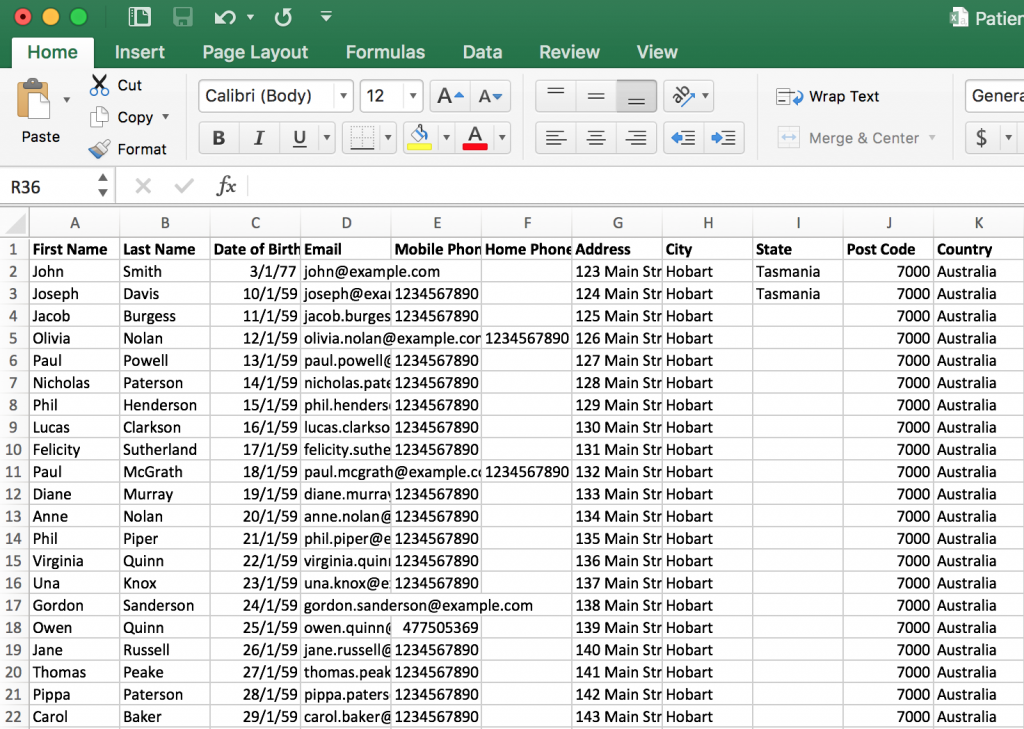
Many systems will export to an Excel file. You can easily convert an Excel file to a CSV by opening it in Excel, then selecting “Save as…” and choosing the file type “.csv”.